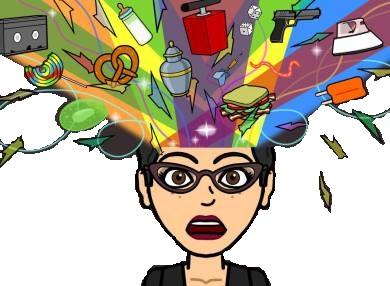This is a series of Revit tips and war stories inspired by my daily experiences working with the software
2D Detailing in Revit – Yes! It’s very very possible!!
One of my abject failings is that I think that everyone thinks the same way as I do. Which does not really happen, as I realized yesterday when I fielded a query from a team member looking for an appropriate workflow to add 2D standard details to a repetitive project – at least they asked. And then during my early morning ritual of c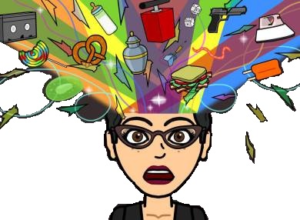 hecking the welfare (or lack thereof) of my LinkedIn world today, I read a statement to this effect – that their details were created outside of Revit owing to its ‘inflexibility’ in 2D detailing, and then brought into the project. Horror of horrors. In this day and age, reading something like this is enough to curl my hair into ringlets (very fashionable for Scarlett O’Hara, not so much for me!) and send me running screaming into the darkness. Quite an unnecessarily dramatic response, you may say. True, but with very good reason. Many of them, in fact.
hecking the welfare (or lack thereof) of my LinkedIn world today, I read a statement to this effect – that their details were created outside of Revit owing to its ‘inflexibility’ in 2D detailing, and then brought into the project. Horror of horrors. In this day and age, reading something like this is enough to curl my hair into ringlets (very fashionable for Scarlett O’Hara, not so much for me!) and send me running screaming into the darkness. Quite an unnecessarily dramatic response, you may say. True, but with very good reason. Many of them, in fact.
Did you know – that Revit and AutoCAD are interoperable only up to a point (and this is an understatement!). They are written in different programming languages, and have different capabilities. They do not play well together!
only up to a point (and this is an understatement!). They are written in different programming languages, and have different capabilities. They do not play well together!
- importing and exploding DWGs, though a fast and simple approach – will create inconsistency in office standard items like text, dimension styles, and lineweights, Here’s one of the reasons why – Revit does not support the SHX fonts used by AutoCAD, it only supports TTF fonts
- will deposit a bunch of DWG related garbage in the file, and is a known cause of model corruption.
Did you know – some signs of DWG induced corruption in a Revit model are – imported DWGs  that you can’t see or find, and numerous line patterns with the prefix IMPORT in their names
that you can’t see or find, and numerous line patterns with the prefix IMPORT in their names
What options do we have to create standard details in Revit?
- Live details from the model
- 2D Drafting Views.
One of the advantages of Revit is live detailing that allows you to take slices out of your model and embellish them with required linework and annotations. The detail will update along with the model – hence the term Live Detailing
The details thus generated can be processed to create a reusable library of standard details that can be reused in repetitive, similar projects.
Tip – To reuse live details, or add them to a library of standard
 details, you would need to export the detail view to DWG, and then process it per the techniques that follow
details, you would need to export the detail view to DWG, and then process it per the techniques that follow
A further advantage of Revit is that by following some simple steps, a beloved and well-functioning details library from the AutoCAD era can be processed to adapt to a Revit workflow.
How, you may ask? Very simple. You will need to begin by preparing the DWG to be Revit-ised.
Start with this workflow to prepare DWG details for use in Revit drafting views –
- Open a copy of the original DWG
- Check for XREFs. If there are any, BIND them if needed, REMOVE them if not
- Run SETBYLAYER to remove any overrides from objects
- AUDIT
- FREEZE layers with unnecessary information OR move objects to as few layers as possible, so that the empty layers can be purged out
- PURGE ALL
- PROXYGRAPHICS – set to 1
- OVERKILL
There are two options to bring the DWG into Revit –
Link – Once Linked into the desired drafting view, Use the Pick Lines tool to recreate the linework, Recreate the text, Recreate the dimensions, Remove the link
OR
Import – once imported into the desired drafting view,
- Unpin
- Explode
- Select lines – switch them over to the correct Revit linestyle
- Select text – -swap them over to the correct Revit textstyle
- Recreate dimensions, since exploded dimensions will be unusable
Final steps – You’re in the Home Stretch now!
PURGE UNUSED. Ruthlessly. Can’t stress this enough.
In the actual Project
Insert>>Insert From File>>Insert Views From File to bring the created Drafting Views in to the Project
Tip – Use a separate RVT file to Revit-ize the AutoCAD details. This will allow you to create a 2D library, while shielding your precious project from any DWG induced evilness.
while shielding your precious project from any DWG induced evilness.
That’s all for now! Stay safe, healthy, and Revitorius!
Till my next Revit-ism, then!
#revit #bim360 #autodesk #bimmanager #revit2021 #expertelite #bim #fishbeck